Todd@RUPES
Just a regular guy
Autopia-CarCare.com has added a new Accounts feature to make your shopping experience even easier and more pleasurable!
The benefits of the Autopia Accounts feature include:
To access your account select the Account Tab (Blue Arrow) from the Autopia-CarCare.com home page.
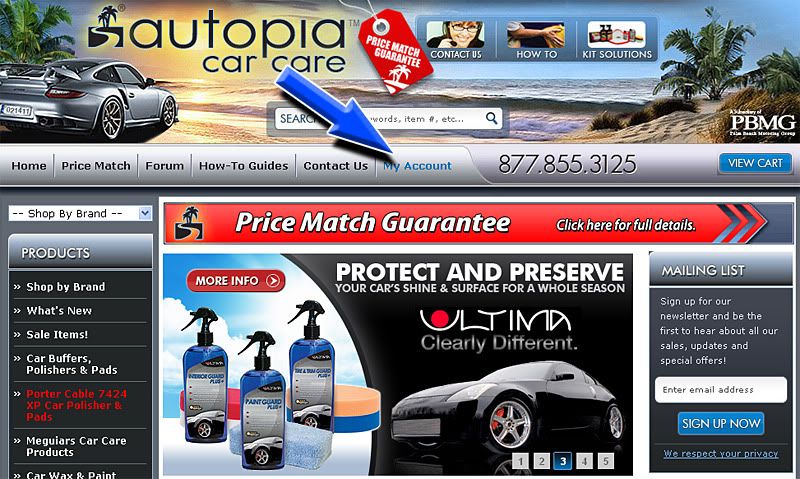
From the Account Home page you will have two options: Create an Account (Blue Arrow) or to Returning Customers (Purple Arrow).
Create and Account: Select the Register Now button to create a new account and take advantage of the helpful features.
Returning Customers: Enter your email address and password to return to your account.
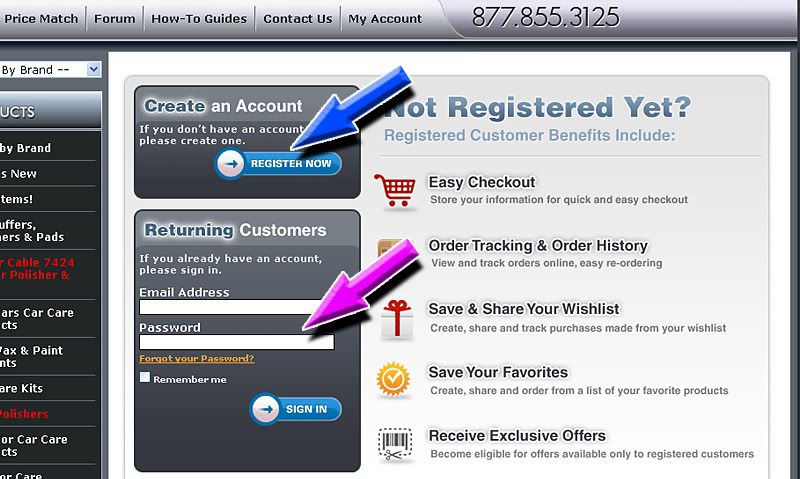
If you select Create an Account you will be navigated to the Account Creation screen. Fill in the information and select Create Account from the bottom when completed.
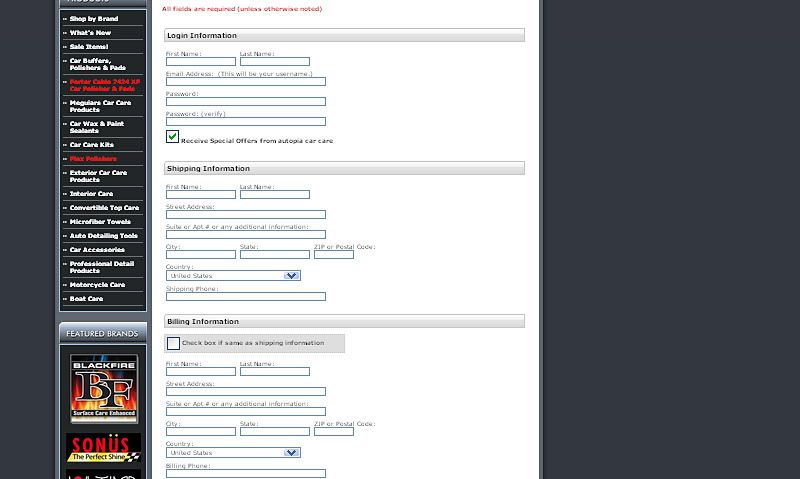
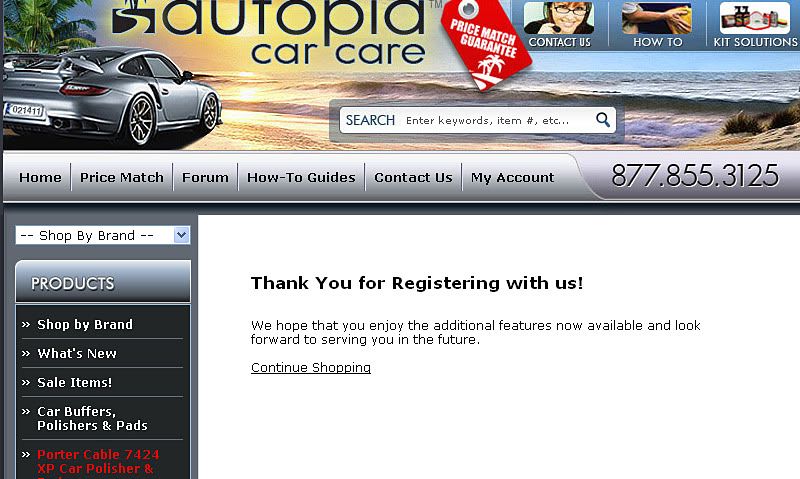
Once you have created your account or have returned to your existing account you will be brought to the Account Homescreen. From here you can manage your account by using the 5 tabs across the top of the screen: Order History, My Wishlist, Gift Registry, Address Book, and Update My Account. There is also a LogOut link to the right.
Order History: The Order History Tab allows you to view previous orders, the dates they were placed, where they were shipped to, and the total cost of the order. Simply select the tab (Blue Arrow).
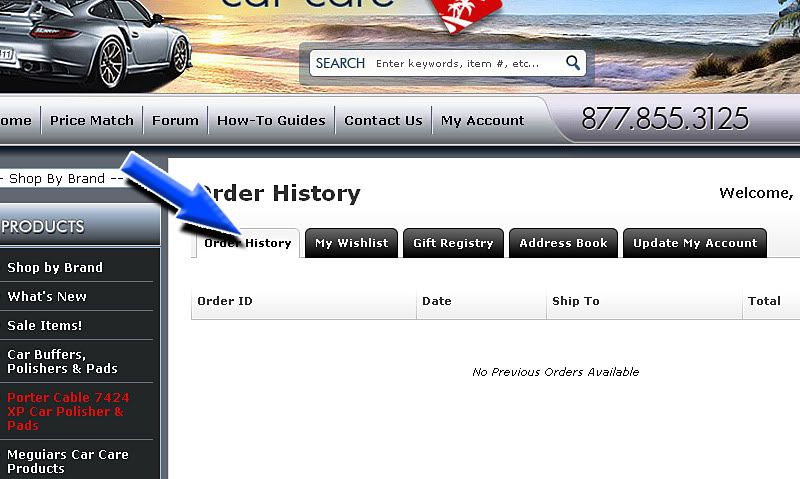
My Wishlist: The My Wishlist Tab allows you to add and remove products from your wishlist. This allows you to pre-build orders. To access your wishlist simply select the tab (Blue Arrow).
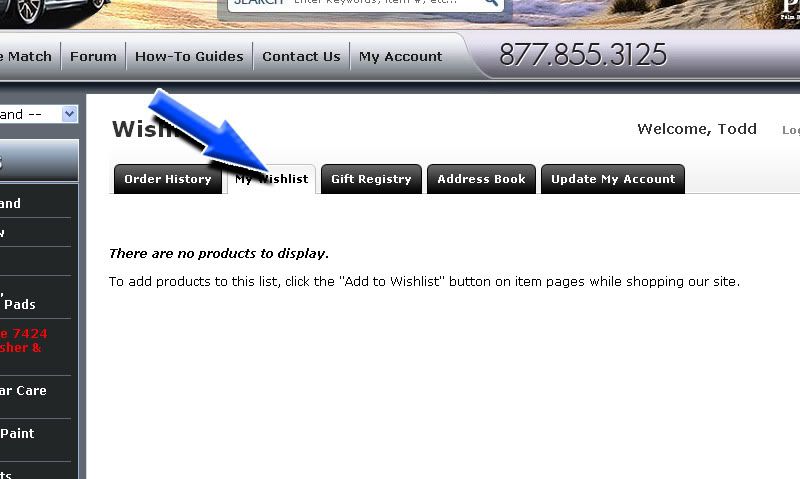
To add new products to your My Wishlist click on the Wishlist Icon when you viewing a product.
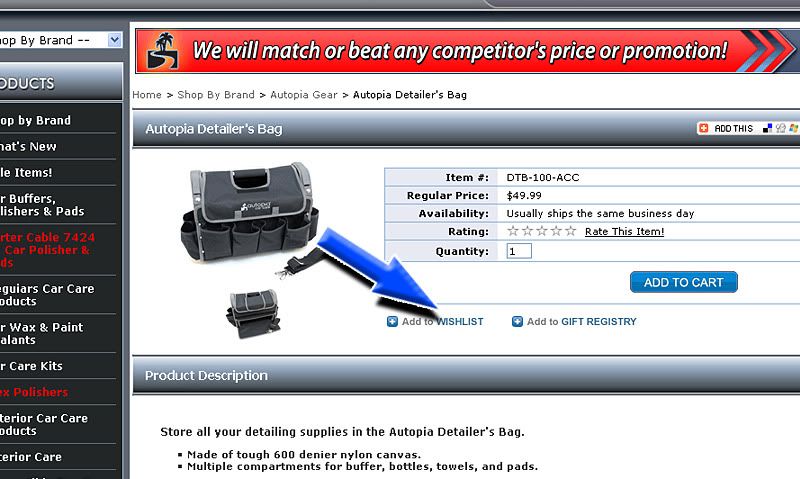
Gift Registry: The Gift Registry Tab (Blue Arrow) allows you to Create a New Gift Registry (Green Arrow) or Find a Gift Registry (Purple Arrow) and purchase a gift for somebody else. When you have a Gift Registry you will be able to track which items have already been purchased. Finally car guys will no longer need to get silverware for their weddings (check with your fiance first).
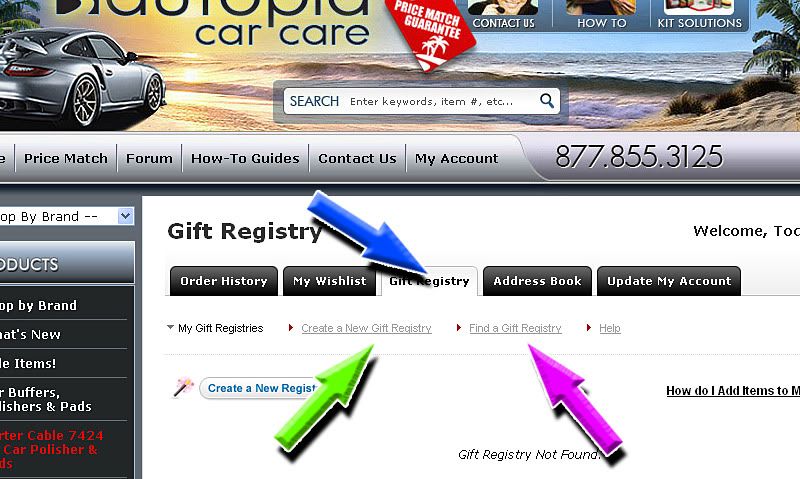
To add a product to your Gift Registry select the Add to Gift Registry Icon from the product page.
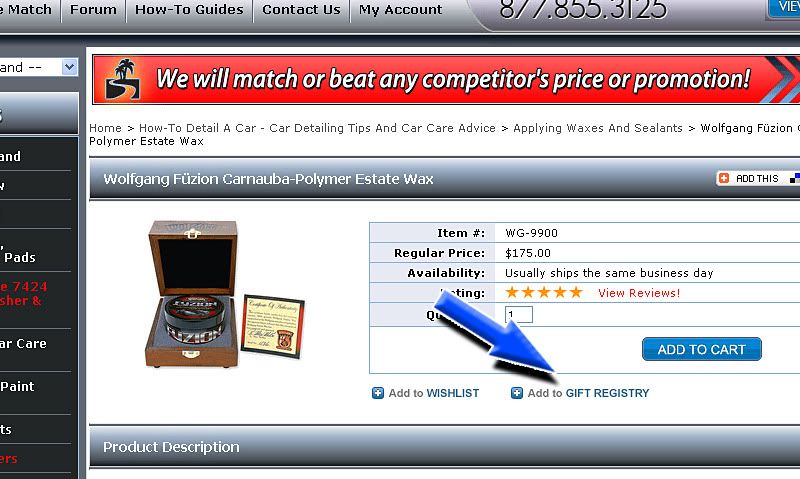
Address Book: The Address Book Tab allows you to store additional shipping address in your account so you can quickly select where your newly purchased products are headed. To add another address, select the Add Address link (Blue Arrow) and fill out the required information.
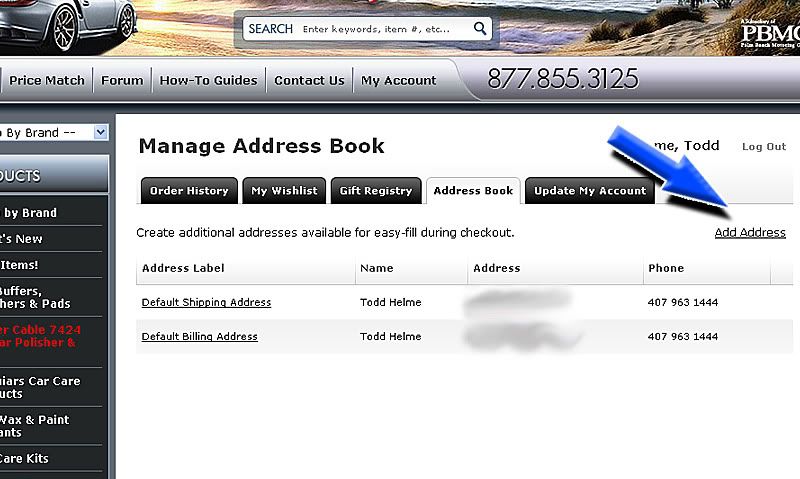
Update My Account: The Update My Account Tab allows you to make changes to your account by such as changing your name, email address, and passwords.
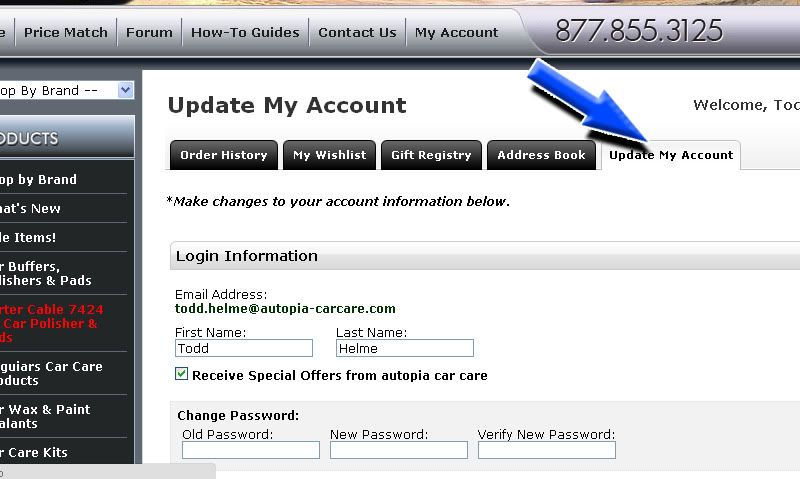
Stay tuned for more features coming from Autopia Car Care!
The benefits of the Autopia Accounts feature include:
- Easy Checkout- Store information for quick and easy checkout
- Order Tracking & Order History- View and track orders online, easy re-ordering
- Save & Share Your Wishlish- Create, share and track purchases made from your whishlist
- Save Your Favorites- Create, share and order form a list of your favorite products
- Receive Exclusive Offers- Become eligible for offers available only to registered customers
To access your account select the Account Tab (Blue Arrow) from the Autopia-CarCare.com home page.
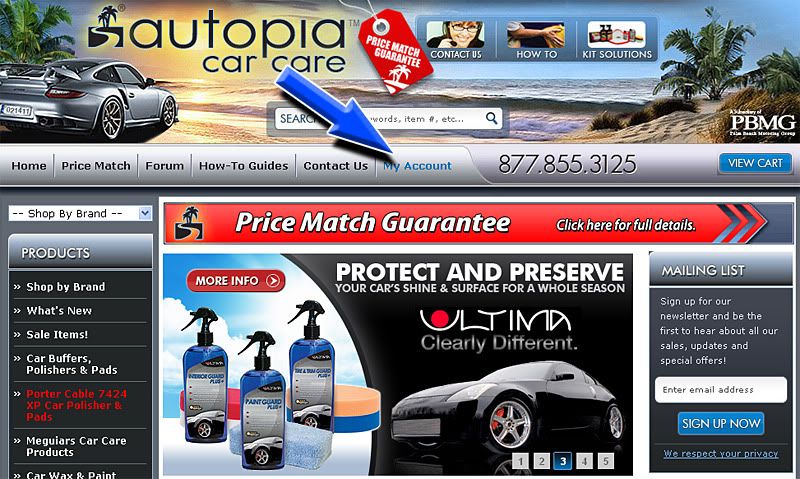
From the Account Home page you will have two options: Create an Account (Blue Arrow) or to Returning Customers (Purple Arrow).
Create and Account: Select the Register Now button to create a new account and take advantage of the helpful features.
Returning Customers: Enter your email address and password to return to your account.
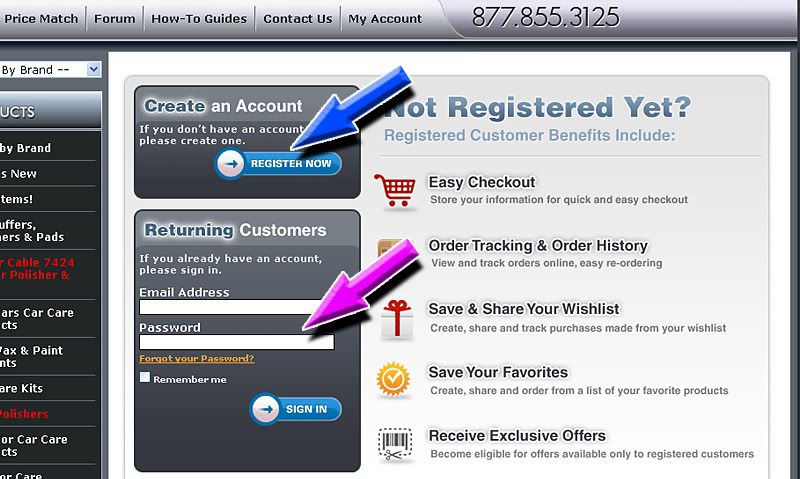
If you select Create an Account you will be navigated to the Account Creation screen. Fill in the information and select Create Account from the bottom when completed.
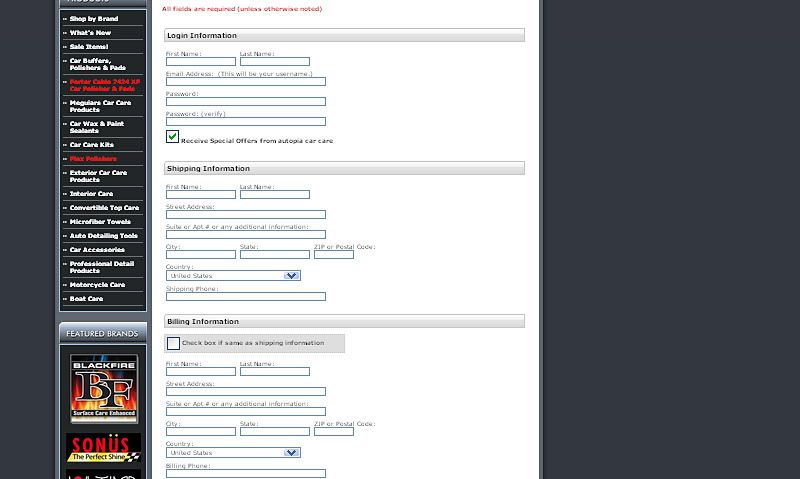
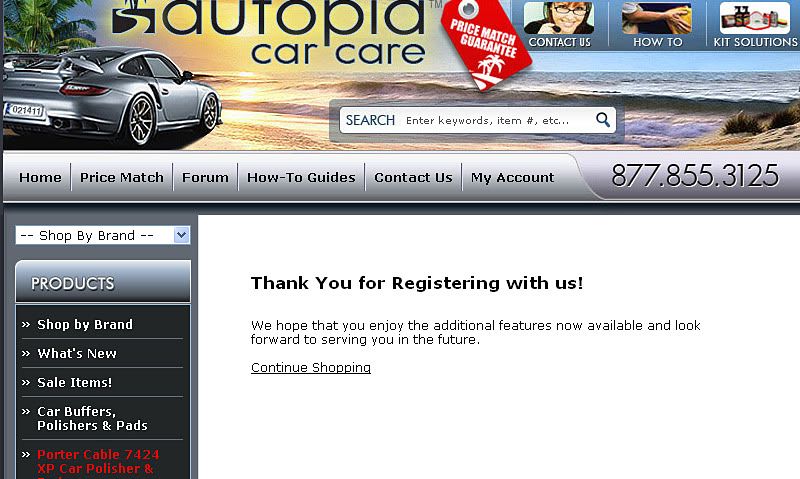
Once you have created your account or have returned to your existing account you will be brought to the Account Homescreen. From here you can manage your account by using the 5 tabs across the top of the screen: Order History, My Wishlist, Gift Registry, Address Book, and Update My Account. There is also a LogOut link to the right.
Order History: The Order History Tab allows you to view previous orders, the dates they were placed, where they were shipped to, and the total cost of the order. Simply select the tab (Blue Arrow).
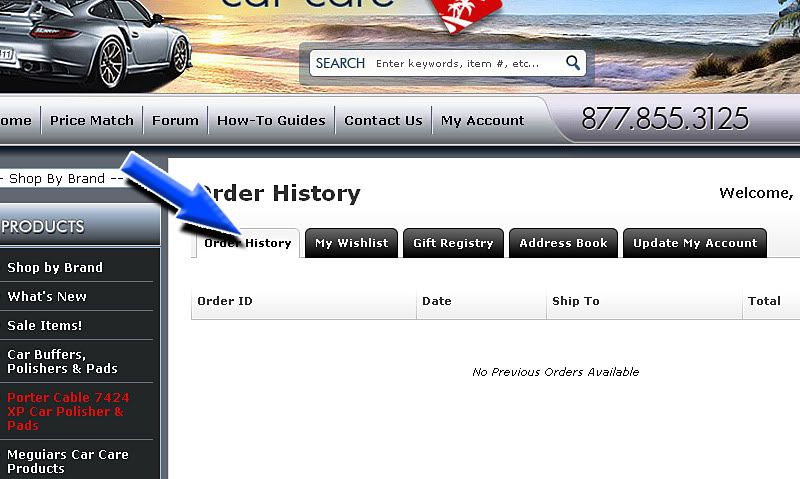
My Wishlist: The My Wishlist Tab allows you to add and remove products from your wishlist. This allows you to pre-build orders. To access your wishlist simply select the tab (Blue Arrow).
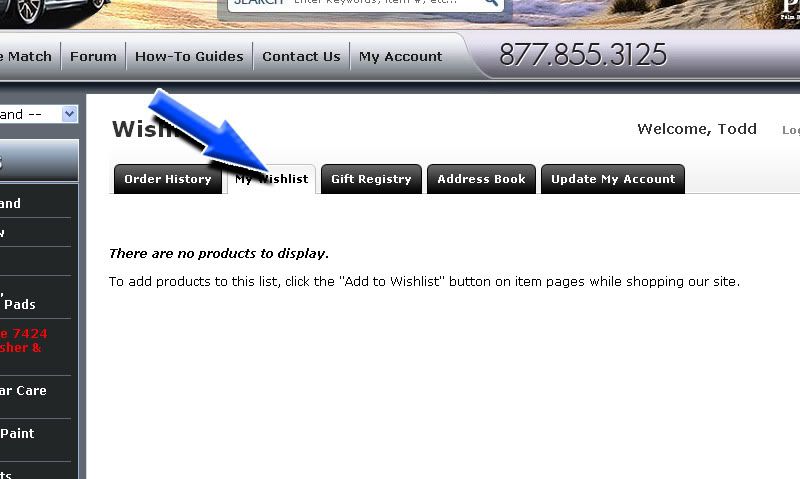
To add new products to your My Wishlist click on the Wishlist Icon when you viewing a product.
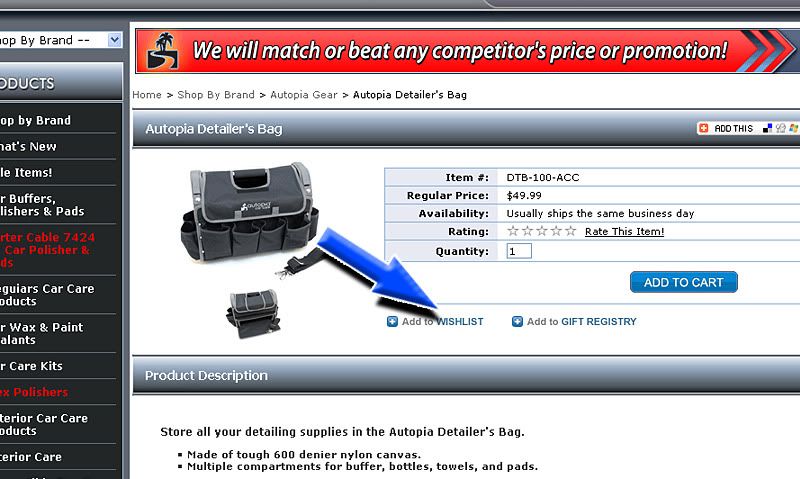
Gift Registry: The Gift Registry Tab (Blue Arrow) allows you to Create a New Gift Registry (Green Arrow) or Find a Gift Registry (Purple Arrow) and purchase a gift for somebody else. When you have a Gift Registry you will be able to track which items have already been purchased. Finally car guys will no longer need to get silverware for their weddings (check with your fiance first).
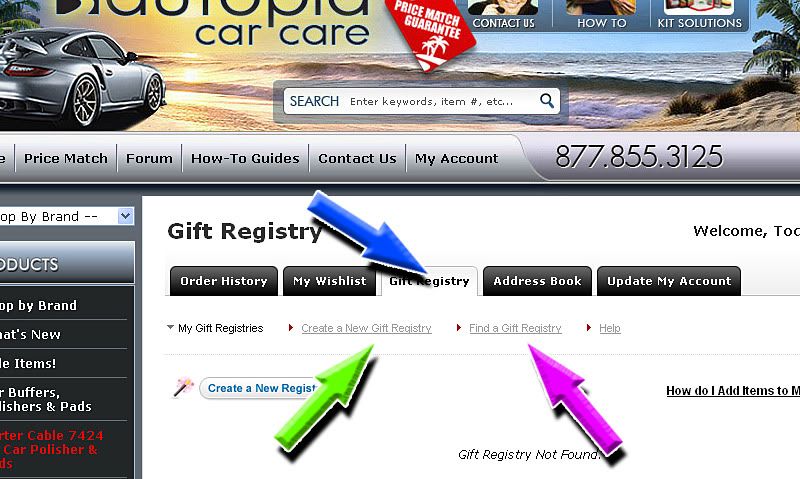
To add a product to your Gift Registry select the Add to Gift Registry Icon from the product page.
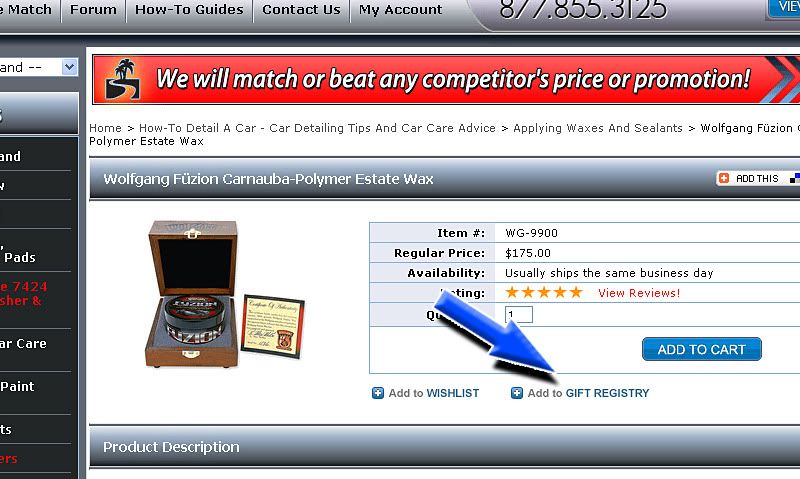
Address Book: The Address Book Tab allows you to store additional shipping address in your account so you can quickly select where your newly purchased products are headed. To add another address, select the Add Address link (Blue Arrow) and fill out the required information.
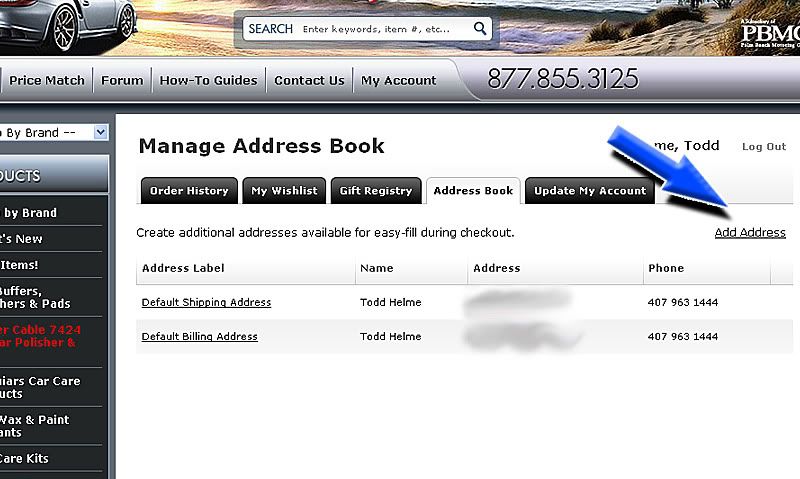
Update My Account: The Update My Account Tab allows you to make changes to your account by such as changing your name, email address, and passwords.
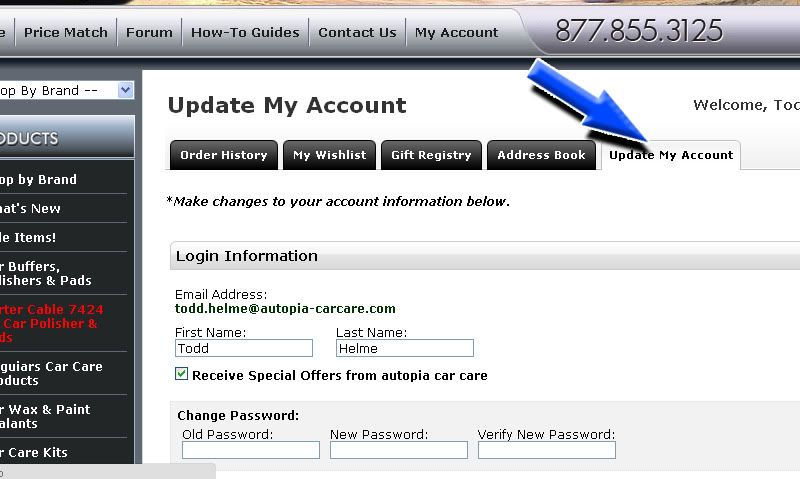
Stay tuned for more features coming from Autopia Car Care!
