Guide to hosting pictures on AutopiaForums.com using the AutopiaForums member`s gallery.
You get your own gallery just for being a member of AutopiaForums. One of the first questions that is asked on the forum, by new members who may not have had previous experience on web-forums, is "How do I post a picture?"
There are several ways to post pictures on vBulletin web forums. One way is to use an off-site picture hosting website such as Photobucket.com. Some forums, such as AutopiaForums, provide a member`s photo gallery to make it easy.
Before posting a picture you will need to have it hosted it somewhere on the internet. In simple terms the picture needs to have a web-address (similar to a house address) so the forum knows where to find it at all times. You must upload your photo to the internet before you can post it into a thread.
First log into AutopiaForums. When you are logged in you will have direct access to the gallery.
Now access the gallery by clicking on the gallery tab on the bar across the upper third of AutopiaForums.
When you click the gallery tab with your mouse a small menu, called a drop-down menu, will appear.
This menu will have three options.
Home- This will allow you to view different `albums` with in the gallery, such as the member`s galleries (where you can view pictures posted by forum members` as well as specifically themed albums.
Upload Photos- Selecting this will allow you to upload photos into the gallery.
My albums- This will allow you to create specific albums so you can keep the pictures you load organized and have greater control over them.
For this guide we are going to select the Upload Photos option.
This will bring you to the Upload Photos screen. Here you can select the album you want to upload the pictures into as well as which pictures you to want to upload from your computer.
Click on the browse tab and select the pictures you want to upload from your computer.
After you have selected the photo or photos, click on the Upload/Submit icon.
A couple of moments later you will come to a screen in which the photos you have uploaded are display in a scrolling window across the top of the screen.
Now you are ready to post your uploaded photo into a thread on the forum. When using the gallery you have two choices:
Thumbnails- You can post your pictures as small thumbnail sized photos that enlarge when the members click on them.
Full-sized- You can post your pictures to a thread in a full-sized format as well.
To post the full-sized picture, high light the text in the bottom box by holding down the left mouse button and dragging the box across it. (Alternatively some browsers will automatically select the entire text by rapidly double or triple clicking.) This is your web-address. Right click the mouse to bring up an option box and click COPY.
To post the picture into a post simply right click in the post and select paste. This will paste the picture (by using the web-address) into your post. Where ever you choose to post the picture in relation to the text is where the picture will appear in the post.
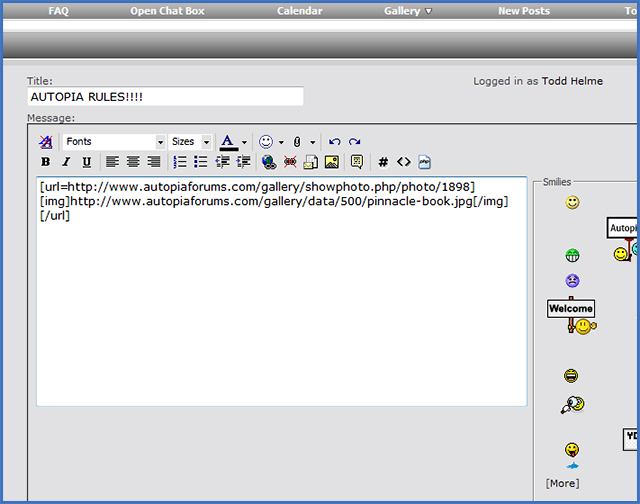
Results 1 to 7 of 7
Threaded View
-
09-22-2011, 01:39 PM #1
How to host pictures on AutopiaForums using the Members Gallery.
Thread Information
Users Browsing this Thread
There are currently 1 users browsing this thread. (0 members and 1 guests)
Similar Threads
-
Members gallery
By Billp in forum Forum News, Updates & FeedbackReplies: 3Last Post: 08-10-2012, 08:47 AM -
Members Photo Gallery Problem
By bcwang in forum Hot TubReplies: 1Last Post: 08-31-2005, 09:16 PM -
Unable to post pictures in gallery
By CharlesW in forum Forum News, Updates & FeedbackReplies: 6Last Post: 03-23-2005, 07:31 PM -
Pictures of members Mobile set-ups.
By AutoNova in forum Car DetailingReplies: 0Last Post: 03-24-2004, 10:31 PM






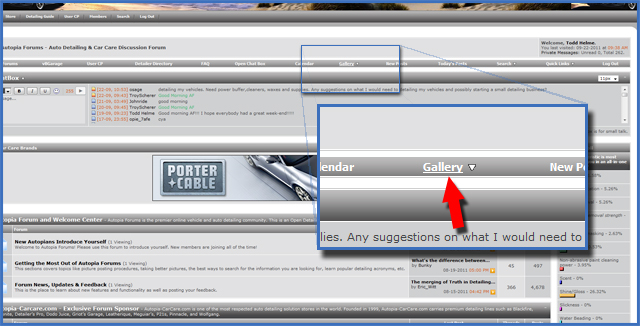
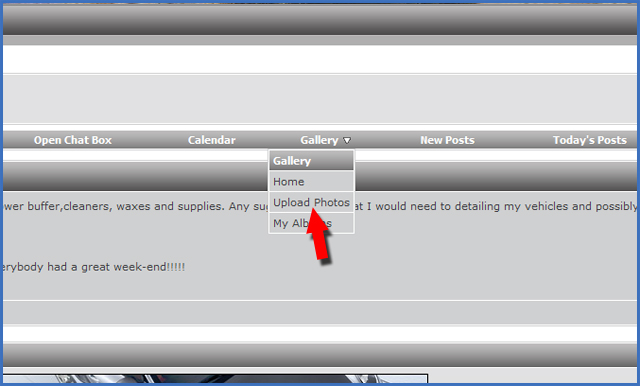
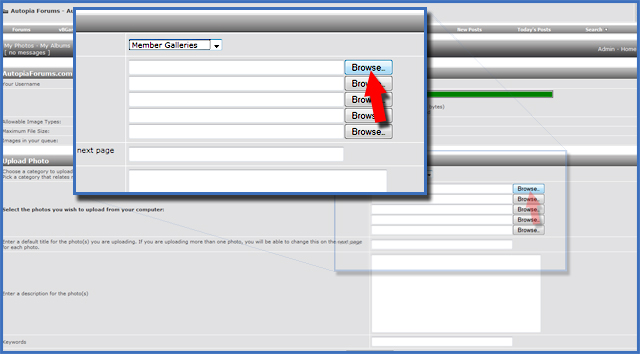
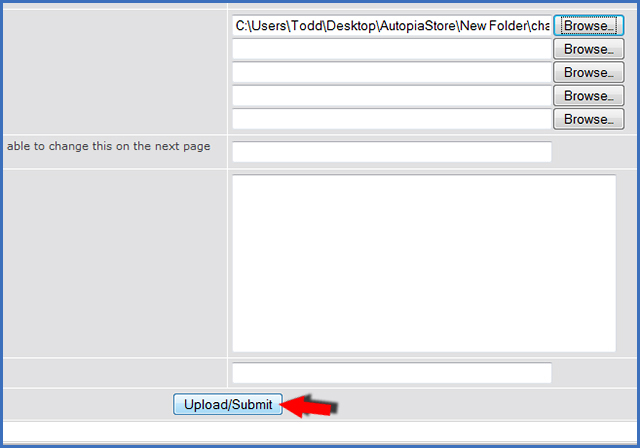
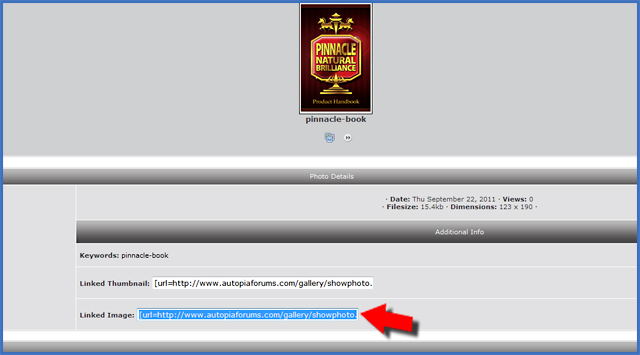

 Reply With Quote
Reply With Quote
Bookmarks